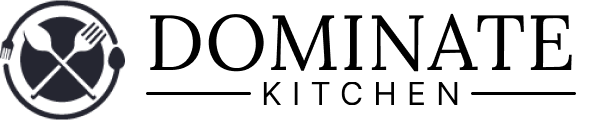How to Turn Off Demo Mode on Samsung Microwave? A Straightforward Guide
Getting a new microwave, especially a Samsung over-the-range microwave, can be an exciting addition to your kitchen. These appliances offer a world of convenience, making meal preparation faster and easier. However, one common issue that many users face with these microwaves is being stuck in demo mode.
While the demo mode is initially set up to guide users on how to use their microwave, it can become a bit frustrating when you want to exit this mode. Fortunately, turning off the demo mode on a Samsung microwave is simpler than you might think. In brief, start by locating the Options button. Press it and select the demo mode button. Confirm with OK and exit accordingly.
In this guide, I will walk you through the steps to disable the demo mode on your Samsung microwave, allowing you to enjoy its full functionality without unnecessary demonstrations.

Turning Off Demo Mode
Demo modes are a handy feature, helping users acquaint themselves with their Samsung microwave’s functionalities. However, when the time for cooking without guidance comes, you might want to disable this mode. So, this is how you do so –
Step 1: Locate the Options Button
To begin, locate the Options button on your microwave. This button will be your gateway to accessing various settings, including the demo mode.
Step 2: Access Demo Mode
Press the Options button to reveal the hidden menu of options. Among these options, you’ll find the demo mode, usually designated under the number 6 button. Press the number 6.
Step 3: Confirmation
After selecting the demo mode option, press the OK button. This confirms your selection and allows you to proceed with turning off the demo mode.
Step 4: Turn Off Demo Mode
Now, press the number 1 button. This action instructs the microwave to exit demo mode. Once again, confirm your choice by pressing the OK button. As simple as that!
Your Samsung microwave should now be free from the demo mode and ready for regular use.
Bonus Tips
If you encounter difficulties turning off demo mode using the above steps, don’t worry. There are a few more steps you can take –
- First, unplug the microwave from the power source and leave it disconnected for at least 30 seconds. Then, plug the microwave back in. This can sometimes help reset the microwave’s settings.
- If the above steps do not work, try this: press and hold the Options button and the number 1 button simultaneously for about 10 seconds. This key combination may force the microwave out of demo mode.
Wrapping It Up
Getting your Samsung microwave out of demo mode is a straightforward process once you know the right buttons to press. The Options button, number 6, OK, and number 1 are your allies in this endeavor. However, if these steps do not work, unplugging the microwave and using the key combination can often do the trick.
By following these simple instructions, you can enjoy the full functionality of your Samsung microwave without the pesky demo mode. Say goodbye to unnecessary microwave demonstrations and hello to quick and efficient cooking. Your new microwave is now ready to serve you as intended.